Yamaha PSR-400 Owner's Guide
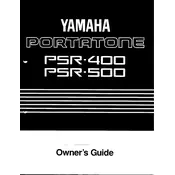
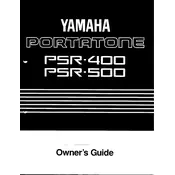
To perform a factory reset on your Yamaha PSR-400, turn off the keyboard. Then, while holding down the highest white key on the keyboard, turn the power back on. This will reset the keyboard to its original factory settings.
First, check if there is any debris or obstruction under the keys. You can gently clean around the keys with a soft brush or compressed air. If the problem persists, it may require professional servicing to address internal issues.
To connect your Yamaha PSR-400 to a computer, you will need a MIDI interface. Connect the MIDI OUT port on the keyboard to the MIDI IN port on the interface, and then connect the interface to your computer via USB. Use MIDI software to interact with the keyboard.
Yes, the Yamaha PSR-400 supports the use of a sustain pedal. Simply connect a compatible sustain pedal to the 'SUSTAIN' jack at the back of the keyboard.
Use a soft, dry cloth to wipe the keyboard. For stubborn spots, slightly dampen the cloth with a mild detergent solution. Avoid using any abrasive materials or chemical cleaners.
Check if the volume is turned up and ensure that headphones are not plugged into the headphone jack, as this will mute the speakers. Additionally, confirm that the power supply is securely connected.
Press the 'VOICE' button, then use the number buttons or the '+' and '-' buttons to select the desired voice. Refer to the voice list on the panel for available options.
To record, press the 'RECORD' button. Choose a track to record on, then start playing. Press 'STOP' when finished. Playback can be initiated by pressing 'PLAY'.
Ensure that the power supply is stable and the keyboard is properly connected. If the issue persists, the display may need professional inspection for possible internal damage.
Press the 'TRANSPOSE' button, then use the '+' or '-' buttons to adjust the pitch up or down. Each step represents a semitone.