Yamaha PSR-31 Owner's Guide
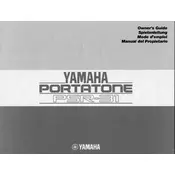
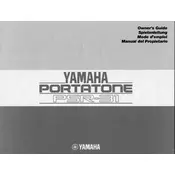
To perform a factory reset on the Yamaha PSR-31, turn off the keyboard, then hold down the highest white key while turning it back on. This will reset all settings to their original factory defaults.
Check if the volume is turned up and ensure the keyboard is connected to a power source. If the problem persists, try performing a factory reset. If there is still no sound, the keyboard may need servicing.
Use a 1/4 inch audio cable to connect the “PHONES/OUTPUT” jack on the PSR-31 to the input jack on the amplifier. Adjust the amplifier settings as needed for optimal sound.
Use a soft, dry cloth to clean the exterior of the keyboard. Avoid using water or cleaning solutions. Regularly check for dust accumulation, especially between keys, and use a gentle brush if needed.
Press the “VOICE” button, then use the numeric keypad to enter the number corresponding to the desired instrument voice. Refer to the manual for a full list of available voices and their numbers.
Ensure the keyboard is properly powered. If the display still does not work, check for any visible damage. If the issue persists, professional servicing may be required.
Yes, you can connect a sustain pedal to the “SUSTAIN” jack on the back of the keyboard. Ensure the pedal is compatible with Yamaha keyboards for best performance.
Unfortunately, the Yamaha PSR-31 does not have a built-in recording feature. You will need to connect it to an external recording device using the “PHONES/OUTPUT” jack to capture your performance.
Use a padded keyboard bag or case to protect the instrument during transport. Ensure the keyboard is turned off and unplugged before moving it. Avoid placing heavy objects on top of the keyboard.
Check the power adapter and ensure it is properly connected to the keyboard and a power source. Try using a different outlet, and if possible, test with another compatible power adapter. If issues persist, the keyboard may need professional inspection.