Yamaha PSR-22 Owner's Guide
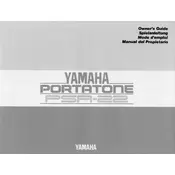
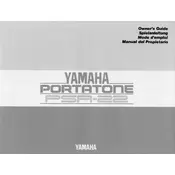
To change the voice settings, press the 'Voice' button. Use the numeric keypad to enter the desired voice number. The voice will change immediately to the selected option.
Ensure the power adapter is properly connected to both the keyboard and a working power outlet. Check the power switch to make sure it is in the 'on' position. If the issue persists, try using a different power adapter or outlet.
To perform a factory reset, turn off the keyboard. Press and hold the highest white key while turning the power back on. This will reset the keyboard to its original factory settings.
Yes, you can connect the Yamaha PSR-22 to an external speaker system using the headphone output jack. Use a suitable audio cable to connect this output to your speaker system's input.
The Yamaha PSR-22 does not have a built-in recording function. However, you can connect it to an external recording device using the line-out or headphone jack to capture your performance.
Check the volume knob to ensure it is turned up. Make sure headphones are not plugged in, as this will mute the speakers. Also, verify that the speakers are not set to 'off' in any menu setting.
To clean the Yamaha PSR-22, use a soft, dry cloth to wipe the surfaces. Avoid using any harsh chemicals or abrasive materials. Regularly check and clear any dust from the keys and buttons to ensure they function correctly.
The Yamaha PSR-22 features standard MIDI IN and OUT ports, allowing you to connect to other MIDI-compatible devices for expanded musical possibilities.
To transpose keys, press the 'Transpose' button and use the '+' and '-' buttons to adjust the pitch up or down in semitone steps. The display will show the current transposition level.
First, check for any visible obstruction or debris under the keys. If the issue persists, the keyboard may require professional servicing to address potential mechanical or electrical faults.