Yamaha PS-200 Owner's Guide
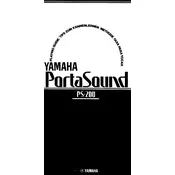
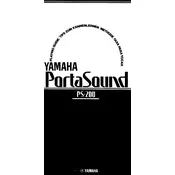
To connect the Yamaha PS-200 to your computer, use a USB-MIDI interface. Connect the MIDI OUT port of the keyboard to the MIDI IN port of the interface and connect the USB end to your computer. Ensure you install any necessary drivers provided by Yamaha.
If some keys are not responding, check for debris under the keys and ensure the keyboard is on a stable surface. If the issue persists, perform a factory reset by following the instructions in the user manual. For persistent problems, consult a professional technician.
To perform a factory reset on the Yamaha PS-200, turn off the keyboard, hold down the highest white key while turning the keyboard back on, and continue holding the key until the reset process is complete.
The Yamaha PS-200 is compatible with standard sustain pedals that use a 1/4 inch jack. Yamaha's FC4A or FC5 models are recommended for optimal performance.
To record your performance, connect the keyboard to a computer or recording device via MIDI or USB, and use recording software to capture the audio. Refer to the manual for detailed MIDI setup instructions.
Check that the volume is turned up and that headphones are not plugged in. Ensure that all cables are connected properly and the keyboard is powered on. If there is still no sound, attempt a factory reset or consult a technician.
Yes, you can use headphones with the Yamaha PS-200. Connect them to the headphone jack located on the rear panel. Using headphones will automatically mute the internal speakers.
To change the voice, press the "Voice" button, use the number buttons to enter the desired voice number, and press "Enter." Refer to the voice list in the manual for available options.
To clean the keyboard, use a soft, dry cloth. Avoid using water or chemical cleaners. Regularly dust the keys and control panel to prevent buildup. Store the keyboard in a cool, dry place when not in use.
Yes, the Yamaha PS-200 allows you to layer two sounds. To do this, select the first voice, then press the “Dual” button and select the second voice. Adjust the volume balance as needed.