Xerox XPAF Form Generator Ver.8.0 User Guide
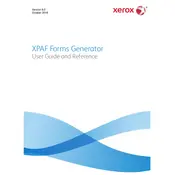
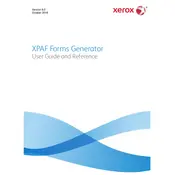
To install Xerox XPAF Form Generator Ver.8.0 on Windows, download the installer from the official Xerox website, run the setup file, and follow the on-screen instructions. Ensure you have administrative privileges to complete the installation.
Xerox XPAF Form Generator Ver.8.0 requires a Windows operating system (Windows 7 or later), at least 4GB of RAM, 2GB of free disk space, and a dual-core processor or better.
To create a new form, open the software, select 'New Form' from the file menu, and use the drag-and-drop interface to add fields and design elements. Save your form once complete.
Check the official Xerox documentation and support forums for error codes. Ensure your software is up-to-date, and verify that your system meets the software's requirements. Restart the application if necessary.
Yes, you can import existing forms by selecting 'Import' from the file menu and choosing the compatible file format you want to bring into the application.
To update, open the software, navigate to 'Help' > 'Check for Updates', and follow the instructions to download and install the latest version.
Xerox XPAF Form Generator Ver.8.0 allows you to back up your forms by exporting them to a secure location on your computer or an external storage device. Use the 'Export' feature under the file menu.
While the software primarily supports single-user operations, you can share forms with team members by exporting them and using shared storage solutions like network drives or cloud services.
Open a template within the software and use the built-in editing tools to modify fields, layouts, and styles. Save your custom template for future use.
Access technical support by visiting the Xerox support website, which offers documentation, FAQs, and contact options for direct assistance.