Xerox 8254E User Guide
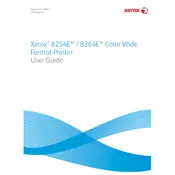
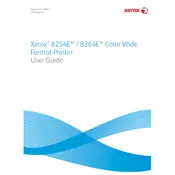
To set up your Xerox 8254E printer, first unbox the printer and remove all packaging materials. Connect the power cable and turn on the printer. Install the ink cartridges and load paper into the tray. Follow the on-screen instructions to complete the setup.
Check if the printer is turned on and connected to the computer. Ensure there are no paper jams and that the ink cartridges are properly installed. Verify that the printer driver is installed and up to date. Restart your printer and computer.
To connect your Xerox 8254E printer to a wireless network, access the printer's control panel and navigate to the wireless settings. Select your network from the list and enter the password when prompted. Ensure the connection is established by printing a network configuration page.
Regular maintenance for the Xerox 8254E includes cleaning the printer heads, checking and refilling ink levels, and clearing any paper jams. It is also important to perform periodic firmware updates to ensure optimal performance.
Visit the Xerox support website to download the latest firmware update for the 8254E model. Connect the printer to your computer via USB, and follow the instructions provided with the firmware download to complete the update process.
To resolve paper jam issues, carefully remove any stuck paper from the input and output trays. Open the printer covers and check for any remaining paper fragments. Ensure that the paper being used is within the recommended specifications for the printer.
If the print quality is poor, check the ink levels and replace cartridges if necessary. Clean the print heads using the printer's maintenance menu. Ensure that you are using the correct paper type and quality settings for your print job.
Yes, you can print from a mobile device to a Xerox 8254E printer by using the Xerox Print Service app for Android or AirPrint for iOS. Ensure that both the printer and mobile device are connected to the same wireless network.
To scan documents, place the document on the scanner glass or in the document feeder. Access the printer's control panel and select the scan option. Choose your desired scan settings and destination, then initiate the scan process.
Refer to the printer's user manual or the Xerox support website to identify the error code. Follow the troubleshooting steps provided for the specific error. If the issue persists, contact Xerox customer support for further assistance.