Xerox AltaLink B8145 User Guide
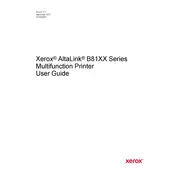
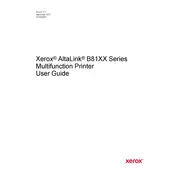
To connect the Xerox AltaLink B8145 to a wireless network, access the printer's control panel, navigate to the 'Network Settings,' select 'Wi-Fi,' and follow the on-screen instructions to select your network and enter the password.
First, check if the printer is powered on and connected to the network. Ensure there are no error messages on the display. Verify that the printer has paper and sufficient toner. If issues persist, restart the printer and the connected computer.
Place the document on the scanner, select the 'Email' option on the control panel, enter the recipient's email address, adjust settings as needed, and press 'Send' to email the scanned document.
Regular maintenance includes cleaning the scanner glass, replacing toner cartridges when low, clearing paper jams promptly, and checking for firmware updates. Regularly inspect for dust and debris in paper trays.
To update the firmware, visit the Xerox support website, download the latest firmware for the AltaLink B8145, and follow the provided instructions to install it via the printer's control panel or web interface.
Check for any obstructions in the paper path and ensure the paper is loaded correctly in the tray. Use only recommended paper types and sizes. Clean rollers if necessary and ensure the printer is on a stable surface.
Access the printer's web interface, navigate to 'Security Settings,' and use the 'User Access' feature to configure permissions and set up authentication requirements for different users.
Yes, you can print from a mobile device using the Xerox Print Service Plugin for Android or AirPrint for iOS. Ensure the printer and mobile device are on the same network.
Open the front cover of the printer, pull out the used toner cartridge, and remove it. Insert the new cartridge, ensuring it is securely in place, then close the front cover.
Ensure that the toner is not low and that the correct paper type is used. Clean the printhead, and if necessary, perform a calibration from the printer's settings menu to improve print quality.