Xerox 4110 PostScript User Guide
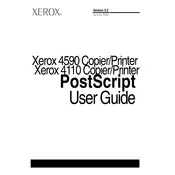
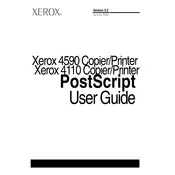
To install the Xerox 4110 printer driver on Windows, download the driver from the Xerox website, run the installation file, and follow the on-screen instructions. Connect the printer to your computer via USB or network when prompted.
Check the printer's connection to your computer or network, ensure it is powered on, and verify that there is sufficient paper and toner. You can also try restarting the printer and checking for any error messages displayed on the printer's control panel.
To perform manual duplex printing, print the odd-numbered pages first, then flip the stack of paper and print the even-numbered pages. Ensure to adjust the paper orientation according to the printer's instructions.
Open the front cover and gently remove any jammed paper. Check the paper trays and the interior for any obstructions. Refer to the printer's manual for specific jam locations and instructions.
Open the front cover to access the toner cartridge. Remove the old cartridge by pulling it out, and insert a new one until it clicks into place. Close the front cover and follow any on-screen prompts to reset the toner level.
Regular maintenance tasks include cleaning the machine's exterior, checking and cleaning the fuser and rollers, and updating firmware and drivers. Regularly inspect the machine for paper dust and debris build-up.
Ensure the paper type and quality matches the printer settings, clean the print heads and rollers, and check for any clogged nozzles. Adjusting print density settings might also help improve quality.
Common error codes include 010-327 (paper jam), 092-315 (toner low), and 077-900 (fuser error). Refer to the user manual for detailed solutions and troubleshooting steps for each code.
To connect the Xerox 4110 to a network, access the printer's network settings via the control panel, choose the network type (wired or wireless), and enter the necessary network credentials. Ensure the printer's network settings match those of your network.
To reset the Xerox 4110 to factory settings, navigate to the printer's control panel, access the 'Admin Menu' or 'System Settings', find the 'Reset' option, and confirm the reset. This process will restore the original factory settings.