Xerox 8254E 19kg Take-up Unit User Guide
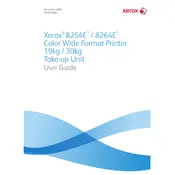
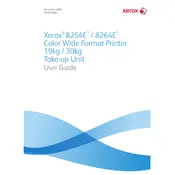
To set up the Xerox 8254E Take-up Unit Printer, first ensure that all packaging materials have been removed. Connect the printer to a power source and install the necessary drivers on your computer. Follow the on-screen instructions during the driver installation and ensure the printer is connected via the appropriate interface.
Common issues include paper jams, low-quality prints, and connectivity problems. Resolve paper jams by gently removing any stuck paper. For low-quality prints, check the ink or toner levels and clean the print heads. Connectivity issues can often be resolved by checking the network settings and ensuring the printer is connected properly.
Routine maintenance includes regularly cleaning the exterior and interior components of the printer, replacing toner cartridges when necessary, and ensuring that the paper feed is clear of obstructions. It's also advisable to perform a calibration regularly to maintain print quality.
If the printer does not turn on, first check the power cable and ensure it is securely connected to both the printer and a working power outlet. If the issue persists, try using a different power cable or outlet. If the printer still does not turn on, it may require service from a professional technician.
Ensure that the take-up unit is correctly installed and securely attached to the printer. Check for any firmware updates that might affect compatibility. If the issue remains unresolved, contact Xerox support for further assistance.
To replace the toner cartridge, open the printer’s front cover and carefully remove the old cartridge. Unpack the new toner cartridge and gently shake it to distribute the toner evenly. Insert the new cartridge into the printer and close the cover. Follow any additional on-screen instructions if prompted.
Lines or streaks on printed documents may indicate a problem with the print heads or the toner cartridge. Clean the print heads using the printer’s built-in maintenance feature. If the issue continues, consider replacing the toner cartridge.
Yes, the Xerox 8254E printer supports wireless printing from mobile devices. Ensure that your printer is connected to the same Wi-Fi network as your mobile device. Use the Xerox Print Service app or compatible printing apps to send print jobs directly from your mobile device.
To clear a paper jam, first turn off the printer and open the paper tray and any access doors. Gently pull out any jammed paper, ensuring not to tear it. If needed, use the manual feed to remove stubborn jams. Once cleared, close all doors and turn the printer back on.
To improve print quality, regularly clean the printer, especially the print heads. Use high-quality paper and ensure the toner cartridges are not near the end of their life. Additionally, check the printer settings to ensure they match the paper type and adjust the print density if necessary.