Xerox XPAF Form Generator Ver.7.0 Reference Guide
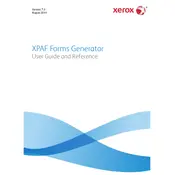
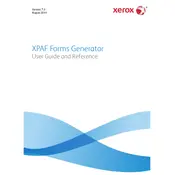
To install Xerox XPAF Form Generator Ver.7.0, first ensure that your system meets the minimum requirements. Then, run the installer file, follow the on-screen instructions, and complete the setup process. Restart your computer if prompted.
To create a new form, open the software and select 'New Form' from the File menu. Use the drag-and-drop interface to add fields and elements to your form. Customize properties as needed and save your work.
Check your network connection and ensure the server settings are correct. Verify that the firewall settings allow the software to communicate. Restart the application and your computer if necessary.
First, try restarting the software. If the issue persists, check for any software updates or patches. Review the system logs for error messages and contact Xerox support if needed.
Visit the Xerox official website and navigate to the support section. Download the latest updates or patches for your version and follow the installation instructions provided.
Yes, you can customize the output format by adjusting the settings within the 'Output Configuration' section. Choose from various file formats and specify layout preferences.
Use the 'Export' feature to save your forms and settings to an external file or storage device. Make regular backups to prevent data loss.
Regularly update the software, check for patches, and ensure your system meets the software requirements. Clean up temporary files and optimize your database to maintain performance.
Refer to the integration guides provided by Xerox for specific products. Ensure compatibility and configure the connection settings within the software interface.
Check your licensing status in the software under 'Help' > 'About'. Verify that your license key is entered correctly. Contact Xerox support for assistance if the issue persists.