Xerox Document Centre 460 DC Reference Guide
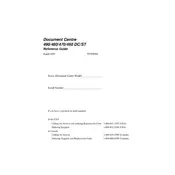
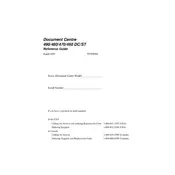
To clear paper jams, open the printer's front cover, remove the jammed paper carefully, and ensure no torn pieces remain. Then, close the cover securely.
Check the network cable connections and ensure the printer's network settings are correctly configured. Restart the printer and network router if necessary.
Ensure that you are using the correct type of paper and that the toner cartridges are not empty. Perform a cleaning cycle from the printer's maintenance menu.
Open the printer's front cover, remove the old toner cartridge by pulling it out, and install a new cartridge by aligning it with the guides and sliding it in until it clicks.
Access the printer's control panel, navigate to the 'Admin Menu', select 'Reset' options, and follow the prompts to perform a factory reset.
The 'out of memory' error can occur if a print job is too large. Try reducing the print resolution or dividing the document into smaller sections.
Regularly clean the printer's exterior and interior, replace the toner and drum as needed, and update the printer's firmware to the latest version.
Visit the Xerox support website, download the latest firmware update for the 460 DC model, and follow the installation instructions provided.
Check and clean the drum and rollers for any toner buildup. If the issue persists, consider replacing the drum unit.
Connect the printer to your network via an Ethernet cable, access the printer's menu to configure wireless settings, and ensure your computer is on the same network.