Xerox Document Centre 230 DC Reference Guide
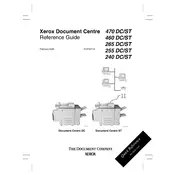
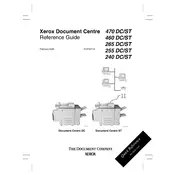
To clear a paper jam, open the paper trays and gently remove any stuck paper. Check the fuser area and remove any debris. Consult the printer's manual for diagrams and detailed instructions.
To perform a factory reset, navigate to the system settings on the printer's control panel, find the reset option, and follow the on-screen instructions. Make sure to back up important settings before resetting.
Improve print quality by cleaning the printer heads, ensuring paper is loaded correctly, and using high-quality toner cartridges. Run the printer's calibration and alignment tools via the settings menu.
Open the front cover of the printer and carefully remove the old toner cartridge. Insert the new cartridge, ensuring it clicks into place, and close the cover. Follow any on-screen prompts to finalize the installation.
To set up network printing, connect the printer to your network via Ethernet, access the printer's network settings, and configure the IP address. Install the printer drivers on your computer and add the printer via the network settings.
Blank pages may be caused by an empty toner cartridge or a clogged print head. Check the toner level and replace if necessary. Clean the print head using the printer's maintenance tools.
Place the document on the scanner glass or in the document feeder. Select the scan option on the control panel, choose your scan settings, and press start. Save the scanned document to your desired location.
Regular maintenance includes cleaning the scanner glass, checking and replacing toner, clearing paper jams, and updating firmware. Refer to the user manual for detailed maintenance schedules and instructions.
Check that the network cables are securely connected and verify the printer's IP address. Restart the printer and the router, and ensure drivers and firmware are up to date. Consult network settings for more troubleshooting options.
Ensure the power cable is properly connected and the outlet is functioning. Check for any tripped circuit breakers. If the printer still doesn't turn on, contact Xerox support for further assistance.