Xerox Phaser 3450 Reference Guide
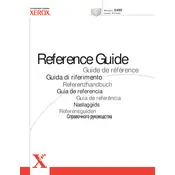
Pages
58
Year
2004
Language(s)
 de
de
 en
en
 fr
fr
 it
it
 ru
ru
 sv
sv
 sp
sp
 nl
nl
 pt
pt
Share
of 58
of 58