Xerox 4215 MRP Intelligent Printer Data Stream Reference Guide
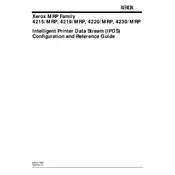
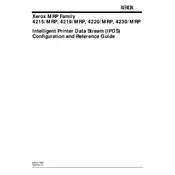
To install the software, download the installation package from the Xerox support website. Run the installer and follow the on-screen instructions to complete the setup process. Ensure that your system meets the minimum requirements before installation.
First, ensure the printer is properly connected to your computer and powered on. Check the USB or network cable connections. Restart both the printer and computer. If the issue persists, reinstall the software and update the printer drivers.
Visit the Xerox support website to check for the latest software updates. Download the update package and follow the provided instructions to install it. Regularly check for updates to ensure optimal performance and security.
Regularly check for software updates, clean the printer's print heads, and ensure the printer's firmware is up to date. Additionally, perform periodic system checks to avoid unnecessary data build-up.
Yes, the software allows customization of print settings. Access the print settings menu within the software to adjust parameters such as paper size, print quality, and color settings according to your preferences.
Ensure your system meets the minimum hardware and software requirements. Check for software updates or patches that might address the issue. If the problem persists, contact Xerox support for further assistance.
First, check the printer's toner or ink levels. Use the software to run a print head cleaning cycle. Adjust the print quality settings within the software to a higher setting if necessary.
Yes, the software includes features to monitor printer usage and generate detailed reports. Access the analytics section within the software to view usage statistics and create custom reports.
To enable remote printing, configure your printer's network settings to allow remote access. Use the software's network configuration tools to set up remote printing features. Ensure your network security settings permit remote access.
Check your network connections and ensure both the printer and computer are on the same network. Verify that the printer's network settings are correctly configured. Restart your router if necessary, and consult your IT department if the issue persists.