Xerox Xmerge User Instructions
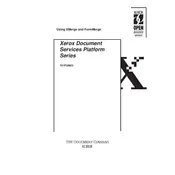
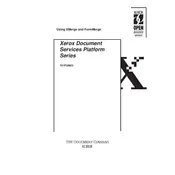
To install Xerox Xmerge Software, download the installer from the official Xerox website, run the executable file, and follow the on-screen instructions to complete the installation process. Ensure your system meets the minimum requirements before installing.
Xerox Xmerge Software requires a Windows 10 operating system, at least 4GB of RAM, 2GB of free disk space, and a dual-core processor. Ensure your hardware meets these specifications for optimal performance.
If a merge operation fails, check for error messages that can provide insights into the issue. Common solutions include ensuring all files are accessible, verifying the correct file format, and ensuring there are no network interruptions.
To update Xerox Xmerge Software, navigate to the 'Help' menu within the software, select 'Check for Updates', and follow the prompts to download and install the latest version.
Xerox Xmerge Software supports a variety of file formats including PDF, DOCX, XLSX, and TIFF. Ensure your files are in one of these formats to avoid compatibility issues.
Xerox Xmerge Software allows for task automation through its scripting feature. Create and configure scripts using the built-in scripting editor to automate repetitive tasks and streamline workflows.
If the software crashes frequently, ensure your system meets the required specifications, check for software updates, and verify that there are no conflicting applications running. Contact Xerox support if the issue persists.
To export merged documents, select the 'Export' option from the file menu, choose your desired format and destination, and then click 'Export' to save the merged document.
Yes, you can customize output settings by navigating to the 'Settings' menu and selecting 'Output Preferences'. From there, adjust settings such as file format, resolution, and directory to suit your needs.
For support, visit the Xerox support website and navigate to the 'Contact Us' section. You can submit a support ticket or reach out via phone or live chat for assistance with Xmerge Software issues.