Xerox XCounter Windows NT User Guide
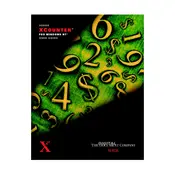
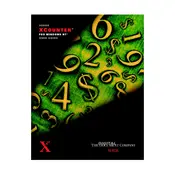
To install Xerox XCounter on Windows NT, first download the installation package from the Xerox support website. Run the installer and follow the on-screen instructions, ensuring that your system meets all the prerequisite requirements.
Xerox XCounter requires a Windows NT operating system with at least 128MB of RAM, 200MB of available hard disk space, and a Pentium III processor or higher.
Ensure that all network cables are securely connected and that your printer is powered on. Verify network settings on both the printer and the computer. Restart both devices if necessary.
Check the Xerox support website for the latest software updates. Download the update package and follow the installation instructions provided.
Ensure that the software is correctly configured to communicate with your printer. Check for updates, and verify that all printer drivers are installed correctly.
Check for software updates and patches that might address stability issues. Ensure your system meets the minimum requirements and try reinstalling the software.
Open the Xerox XCounter software, navigate to the settings menu, and enter your network configuration details such as IP address and subnet mask.
Yes, Xerox XCounter supports monitoring multiple printers. Add each printer manually through the software's interface under the printer settings menu.
Go to the software's settings menu and select the option to export or back up your current configuration. Save the file to a secure location.
Regularly check for software updates, ensure that your system meets the recommended specifications, and perform periodic backups of your settings.