Xerox Workflow Central User Guide
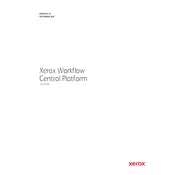
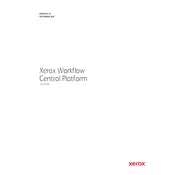
To set up Xerox Workflow Central, download the app from your device’s app store, create an account, and follow the on-screen instructions to connect to your Xerox printer.
Ensure both your device and the printer are on the same network. Restart both devices, and check for any firmware updates. If issues persist, consult the Xerox support site for troubleshooting steps.
Access the Workflow Creation tool from the main dashboard, then select 'Create New Workflow'. Follow the prompts to add tasks and configure settings to customize your workflow according to your needs.
Xerox Workflow Central supports a variety of formats, including PDF, DOCX, XLSX, PPTX, JPEG, and PNG. Ensure your files are in one of these formats for optimal performance.
Go to your device’s app store and check for updates under the 'Updates' section. Alternatively, enable automatic updates in your device settings to ensure you always have the latest version.
Xerox Workflow Central requires an internet connection to sync and process workflows. However, you can prepare workflows offline and they will be processed once connectivity is restored.
Common errors can often be resolved by restarting the application or checking your network connection. If the problem persists, refer to the error code in the Xerox support documentation for guidance.
To share workflows, navigate to the workflow you wish to share, select 'Share', and enter the email addresses of your team members. Ensure they have the required permissions to access the shared workflow.
Regularly update the application, clear cache and temporary files, and ensure your device meets the application’s system requirements. Regularly consult the user manual for any specific device maintenance recommendations.
Yes, Xerox Workflow Central can integrate with various third-party applications through APIs. Consult the integration documentation on the Xerox website for detailed instructions on setting up integrations.