Xerox WorkCentre Xi70c User Guide
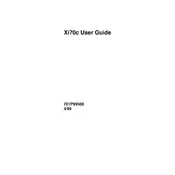
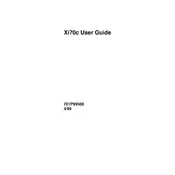
To clear a paper jam, open the front cover and gently remove any jammed paper. Ensure that no pieces are left inside, then close the cover and restart the printer.
Check if the printer is connected to a power source and turned on. Verify that the printer is connected to the computer via USB or network. Ensure there is enough paper and ink/toner. Finally, check for any error messages on the display.
Ensure you are using the correct paper type and that the print settings match your paper. Clean the printer heads via the maintenance menu and replace any low ink or toner cartridges.
Regularly check and replace consumables like toner and paper. Clean the printer heads monthly and update firmware quarterly to ensure optimal performance.
Access the printer’s control panel, navigate to network settings, and choose Wi-Fi setup. Follow the prompts to select your network and enter the password.
Replace the toner cartridge with a new one. Make sure you purchase the correct toner type compatible with the Xi70c model.
Place the document on the scanner glass or in the document feeder. Use the control panel to select the scan option and choose your desired settings before starting the scan.
Turn off the printer and check for any obstructions or loose parts. Ensure all covers are closed properly. If the noise persists, contact support for further assistance.
Visit the Xerox support website, download the latest firmware for your model, and follow the instructions provided to install it via a USB connection or network.
Check if the toner or ink cartridge is empty or improperly installed. Ensure the printhead is clean and that the document you are printing is not blank.