Xerox WorkCentre XD100 User Guide
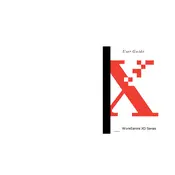
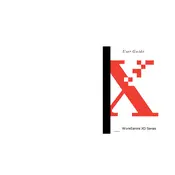
To install the Xerox WorkCentre XD100 Printer drivers, first download the appropriate driver from the Xerox website. Run the downloaded file and follow the on-screen instructions to complete the installation process. Make sure the printer is connected to your computer via USB during installation.
If your Xerox WorkCentre XD100 Printer is not printing, ensure that it is powered on and connected to your computer. Check for any error messages on the printer's display. Verify that the printer is selected as the default printer in your computer's settings. You may also need to reinstall the printer drivers or clear the print queue.
To clear a paper jam in your Xerox WorkCentre XD100 Printer, turn off the printer and open the front cover. Carefully remove any jammed paper, ensuring that no pieces are left inside. Close the cover and turn the printer back on. Refer to the user manual for detailed instructions.
The Xerox WorkCentre XD100 Printer is compatible with a variety of paper types, including standard office paper, envelopes, labels, and transparencies. For best results, use paper that is 20 lb (75 g/m²) in weight and is recommended for use in laser printers.
To perform a factory reset on the Xerox WorkCentre XD100 Printer, access the printer's menu and navigate to the 'System Settings'. Select 'Reset' and confirm the reset process. This will restore the printer to its original factory settings.
To replace the toner cartridge in your Xerox WorkCentre XD100 Printer, open the front cover and carefully remove the old cartridge. Insert the new toner cartridge into the printer, ensuring it is securely in place. Close the front cover and follow any additional instructions on the printer's display.
If your Xerox WorkCentre XD100 Printer is printing blank pages, it may be due to an empty toner cartridge or a misconfigured print job. Check the toner levels and replace the cartridge if necessary. Also, verify that the document you are trying to print contains content and that the printer settings are correct.
To clean the Xerox WorkCentre XD100 Printer, turn off the device and unplug it. Use a soft, lint-free cloth slightly dampened with water to wipe the exterior surfaces. Avoid using harsh chemicals or solvents. Refer to the user manual for detailed cleaning instructions for internal components.
The Xerox WorkCentre XD100 Printer does not support wireless printing directly. It requires a wired USB connection to a computer. However, you can enable network printing by connecting the printer to a computer that is part of a network and sharing it with other devices on the same network.
To scan documents using the Xerox WorkCentre XD100 Printer, place the document face down on the scanner glass. Use the printer's control panel to select the 'Scan' option and follow the prompts to complete the scanning process. Ensure that the scanner drivers are installed on your connected computer.