Xerox WorkCentre Pro35 Quick Reference Guide
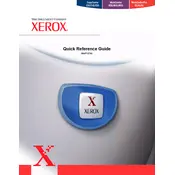
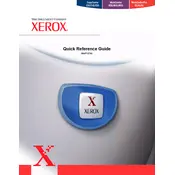
To set up the Xerox WorkCentre Pro35, connect the power cable, install the toner cartridge, load paper into the tray, and connect the printer to your network or computer. Follow the on-screen setup instructions on the printer's control panel to complete the initial configuration.
First, check if the printer is powered on and connected to your network. Ensure there are no error messages on the display. Verify that the print queue is not paused and the correct printer is selected. If the issue persists, restart the printer and your computer.
To clear a paper jam, open the printer's access doors and gently remove any jammed paper. Check the paper tray and the duplexer for additional jams. Refer to the user manual for specific instructions based on the jam location.
Open the front cover of the printer and remove the old toner cartridge. Unpack the new toner cartridge and shake it gently to distribute the toner evenly. Insert the new cartridge into the printer until it clicks into place, then close the front cover.
Regularly clean the printer's exterior and interior components with a soft, lint-free cloth. Check and replace consumables such as the toner cartridge and the drum unit as needed. Perform firmware updates to ensure optimal performance.
Access the Network Settings menu on the printer's control panel. Select the Wireless Setup Wizard and follow the prompts to choose your network and enter the password. Once connected, print a configuration page to verify the connection.
Ensure that the toner cartridge is correctly installed and not empty. Check the print settings on your computer to ensure that the correct paper size and type are selected. If the problem continues, perform a printer diagnostic test.
Check the paper type setting to ensure it matches the paper loaded in the tray. Clean the printer's printhead and rollers, and replace the toner cartridge if print quality does not improve. Adjust the print density setting for better results.
Access the System menu on the printer's control panel, then navigate to Admin Settings. Select Restore Factory Defaults and confirm the action. Note that this will erase all custom settings and data.
Reduce the complexity of the print job by lowering the resolution or splitting the document into smaller sections. Check for any unnecessary background graphics. Consider upgrading the printer's memory if the issue persists.