Xerox FreeFlow VI Suite Ver.17.0 Quick Reference Guide
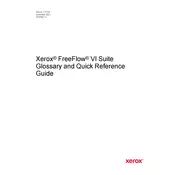
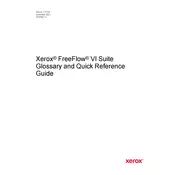
To install Xerox FreeFlow VI Suite Ver.17.0, download the installation package from the official Xerox website, run the installer, and follow the on-screen instructions. Ensure that your system meets the minimum hardware and software requirements before proceeding.
Xerox FreeFlow VI Suite Ver.17.0 requires a Windows or Mac operating system, at least 8GB of RAM, 500GB of available disk space, and an Intel i5 processor or equivalent. Ensure your system is updated with the latest drivers and patches.
Check the printer settings, ensure that the correct media type is selected, and verify that the printer drivers are updated. Additionally, inspect the printheads and cartridges for any signs of wear or damage.
Visit the Xerox support website and navigate to the FreeFlow VI Suite section. Download the latest update package and follow the provided instructions to install the update. Ensure that all applications are closed before starting the update process.
Yes, Xerox FreeFlow VI Suite Ver.17.0 allows for workflow automation through its built-in scripting and job management tools. You can create and customize workflows to automate repetitive tasks and optimize print production.
Ensure that your system meets the recommended specifications, update your graphics and printer drivers, and check for any software conflicts. If the issue persists, contact Xerox technical support for further assistance.
Use the built-in export feature to save your settings and configurations. Navigate to the settings menu, select the export option, and choose a secure location to save the backup file.
Yes, Xerox FreeFlow VI Suite Ver.17.0 supports integration with various third-party applications and systems through APIs and plugins. Check the documentation for specific integration capabilities and procedures.
Increase system RAM, ensure sufficient disk space, and close unnecessary applications running in the background. Regularly update the software to the latest version and optimize your workflow configurations for better performance.
Common maintenance tasks include regularly updating the software, backing up configurations, checking for system updates, and ensuring that all connected devices such as printers are functioning correctly.