Xerox FreeFlow SMARTsend Ver.2.0 Quick Reference Guide
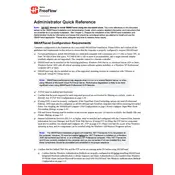
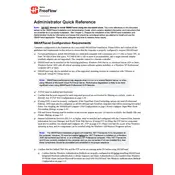
To install Xerox FreeFlow SMARTsend Ver.2.0, ensure that your server meets the minimum system requirements. Insert the installation CD or download the installer from the Xerox website. Run the setup file and follow the on-screen instructions to complete the installation process.
Xerox FreeFlow SMARTsend Ver.2.0 requires a Windows Server 2012 R2 or later, at least 4GB of RAM, and 10GB of available hard drive space. A stable network connection is also necessary for optimal performance.
Ensure that all network cables are properly connected and that your server's network settings are correctly configured. Check the firewall settings to ensure that they are not blocking the necessary ports for SMARTsend. Restart the server and the printer to refresh the connection.
Check if the scanner is properly connected and powered on. Ensure that the scanner drivers are correctly installed. Try scanning a document directly from the scanner's interface to isolate the issue. If the problem persists, reinstall the SMARTsend software.
Open the SMARTsend application and navigate to the email settings section. Enter the SMTP server details, port number, and authentication information. Test the configuration by sending a test email to ensure it is working correctly.
Yes, Xerox FreeFlow SMARTsend Ver.2.0 can integrate with various cloud storage services. Configure the cloud service settings within the SMARTsend application by entering your service credentials and destination folder details.
To update the software, check the Xerox support website for the latest version of SMARTsend. Download the update package and follow the installation instructions provided. Ensure that you back up current settings before proceeding with the update.
Common error messages include 'Network Connection Failed' and 'Authentication Error'. Check network cables and settings for the former, and verify login credentials for the latter. Consult the user manual for a detailed list of error codes and solutions.
Access the workflow settings in the SMARTsend application. Use the workflow editor to add, remove, or modify steps according to your requirements. Save changes and test the workflow to ensure it operates as expected.
Regularly check for software updates and apply them as necessary. Backup configuration settings and document workflows periodically. Ensure that all connected devices are functioning correctly and that the network environment is stable.