Xerox WorkCentre Pro16p User Guide
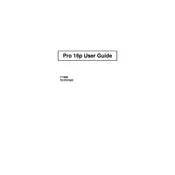
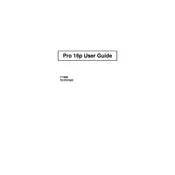
To perform a factory reset on the Xerox WorkCentre Pro16p, press the 'Menu' button on the printer panel, navigate to 'Admin Settings', select 'Reset', and confirm the reset action. This will restore the printer to its original factory settings.
First, ensure that the printer is powered on and connected to the computer or network. Check for any error messages on the printer's display and resolve them. Verify that there is enough paper in the tray and that the toner cartridge is not empty. Restart the printer and try printing again.
Turn off the printer and open the front cover. Carefully remove any jammed paper without tearing it. Check the paper tray and the output area for any remaining pieces. Close the cover and turn the printer back on.
Open the front cover of the printer and carefully remove the old toner cartridge. Unpack the new toner cartridge, shake it gently to distribute the toner evenly, and insert it into the printer. Close the front cover and print a test page to ensure the installation was successful.
The Xerox WorkCentre Pro16p may not support wireless connectivity directly. Consider connecting it to a computer via USB and sharing the printer over the network, or using a wireless print server to enable wireless printing.
Ensure that the toner cartridge is properly installed and not empty. Check if the paper is loaded correctly and verify that there are no printing errors on the computer. If the issue persists, run a printer diagnostic test or contact support for further assistance.
The Xerox WorkCentre Pro16p does not have automatic duplex printing capabilities. You can manually print double-sided by printing the odd pages first, then reinserting the paper to print the even pages.
Visit the Xerox support website and download the latest firmware for the WorkCentre Pro16p. Follow the instructions provided with the firmware download to update it via a connected computer. Ensure the printer remains powered on during the update process.
Regularly clean the printer exterior and interior to prevent dust accumulation. Check the paper path for debris. Replace the toner cartridge and clean the print head as needed. Also, verify that the firmware is up to date.
Ensure the toner cartridge is not empty and is properly seated. Use high-quality paper suited for laser printers. Clean the print head and run a printer calibration through the settings menu. If issues persist, consider replacing the toner cartridge.