Xerox WorkCentre Pro16fx User Guide
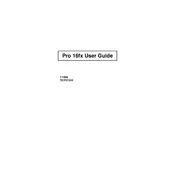
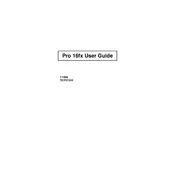
To clear a paper jam, open the printer's front cover, gently remove any jammed paper by pulling it in the direction of the paper path, and close the cover securely. Ensure there are no small pieces of paper remaining.
Check the printer's connection to your computer, ensure it is powered on, and verify that it is set as the default printer. Restart both the printer and computer if necessary.
Ensure you are using the correct paper type and that the toner cartridge is not empty. You may also need to clean the print heads and adjust the print quality settings in the printer driver.
Open the printer's front cover, remove the old toner cartridge by pulling it out, and insert the new cartridge until it clicks into place. Close the cover securely.
You can gently shake the toner cartridge to redistribute the toner and continue printing. However, it's advisable to have a replacement toner cartridge ready for when the current one runs out.
Connect the printer to your network using an Ethernet cable. Then, install the necessary drivers on your computer and follow the on-screen instructions to complete the network setup.
Regularly clean the printer's exterior and interior components, such as the paper feed rollers and the scanner glass. Replace consumables like toner and paper as needed.
Place the document face down on the scanner glass, select the scan settings on the printer's control panel, and press the scan button to begin the process.
Clean the printer's print head and ensure the toner cartridge is properly installed. If the issue persists, consider replacing the toner cartridge.
Connect the printer to a phone line, configure the fax settings via the control panel, and enter the recipient's fax number to send a fax. Ensure the fax machine is loaded with paper.