Xerox WorkCentre Pro 665 User Guide
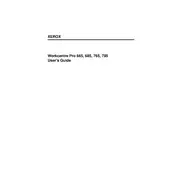
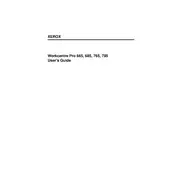
To clear a paper jam in the Xerox WorkCentre Pro 665, open the front cover and gently remove the jammed paper. Ensure all pieces are removed, and close the cover. If the jam persists, check the paper tray and fuser area for any obstructions.
To replace the toner cartridge, open the front cover and remove the used cartridge by pulling it towards you. Unpack the new cartridge, shake it gently, and insert it into the printer until it clicks into place. Close the front cover.
To connect the printer to a network, use the control panel to navigate to the network settings. Select 'Ethernet' or 'Wi-Fi' and follow the on-screen instructions to input your network details. Ensure the printer is connected to the same network as your computer.
If the printer does not recognize the new toner cartridge, remove the cartridge and reinsert it, ensuring it clicks into place. Check the printer's firmware for updates and install them if necessary. If the problem persists, try a different new cartridge.
To perform a factory reset, go to the 'Admin Settings' on the control panel. Select 'Reset' and then choose 'Restore Factory Defaults.' Confirm the reset, and the printer will reboot with factory settings.
Routine maintenance tasks include cleaning the scanner glass, checking and cleaning the paper path for debris, replacing the toner cartridge as needed, and updating the printer firmware regularly.
To resolve print quality issues, clean the scanner glass and check the toner cartridge for damage. Run a cleaning cycle from the printer's maintenance menu. If problems persist, consider replacing the toner cartridge.
If the printer prints blank pages, check the toner cartridge to ensure it's not empty. Verify that the cartridge is installed correctly and that no protective seals are left on it. Clean the print heads and try printing again.
To update the firmware, download the latest version from the Xerox website. Connect the printer to your computer via USB or network, and run the firmware update tool provided by Xerox, following the on-screen instructions.
Ensure that both the printer and computer are on the same network. Check the network cables and restart both devices. Update the printer drivers on your computer and re-add the printer through the devices and printers settings.