Xerox WorkCentre M123 Postscript Kit Installation Guide
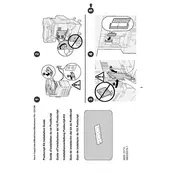
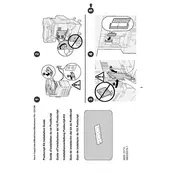
To install the Xerox WorkCentre M123 Postscript Kit, first ensure the printer is powered off. Open the printer's front cover and locate the Postscript Kit slot. Insert the kit into the slot and secure it. Close the cover and power on the printer. Install the necessary drivers from the Xerox website for optimal performance.
If your Xerox WorkCentre M123 is not printing, check that it is properly connected to the power source and network. Ensure that there are no error messages on the display. Verify that the correct printer drivers are installed on your computer. Additionally, check for any paper jams or low toner levels.
To clear a paper jam, turn off the printer and open the front cover. Carefully remove any jammed paper, ensuring no pieces are left inside. Check the paper tray and output area for additional jams. Once cleared, close the cover and turn on the printer.
Regular maintenance for the Xerox WorkCentre M123 includes cleaning the scanner glass and document feeder, checking and replacing toner cartridges as needed, and ensuring paper trays are loaded with the correct paper type. Periodically update the firmware for improved performance.
To update the firmware, download the latest version from the Xerox website. Connect your printer to the computer via USB or network. Run the firmware update utility and follow the on-screen instructions. Ensure the printer remains powered on during the update process.
If the printer is printing blank pages, check the toner cartridge to ensure it is not empty or improperly installed. Verify that the drum is not damaged. Additionally, make sure the print settings on your computer match the document requirements.
To improve print quality, ensure the toner cartridges are full and properly seated. Clean the scanner glass and perform a calibration through the printer menu. Use high-quality paper and adjust the print resolution settings on your computer.
The 'replace fuser' message indicates that the fuser unit has reached the end of its life. Purchase a compatible fuser unit and replace it according to the instructions in the printer manual. Reset the fuser counter in the printer settings after replacement.
To connect to a wireless network, access the printer's control panel and navigate to the network settings menu. Select 'Wireless Setup Wizard' and choose your network from the list. Enter the network password and follow the prompts to complete the connection.
The Xerox WorkCentre M123 supports a variety of media types, including plain paper, envelopes, labels, and transparencies. Ensure media specifications match printer capabilities for optimal performance. Consult the user manual for detailed media handling guidelines.