Xerox ColorQube 8700 Installation Guide
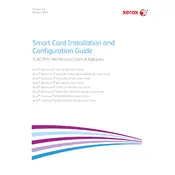
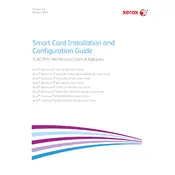
To install the Smart Card Reader on the Xerox ColorQube 8700, first power off the printer. Connect the reader to the designated USB port on the printer. Power the printer back on and navigate to the device's setup menu to configure the smart card settings.
If the smart card is not recognized, ensure that the card reader is properly connected to the printer. Check the smart card for any physical damage. Restart the printer and verify that the smart card reader is enabled in the device settings.
To update the firmware, download the latest version from the Xerox support website. Connect your computer to the printer network, access the printer's web interface, and upload the firmware file under the firmware update section.
Yes, the Xerox ColorQube 8700 supports various smart card types. Ensure that the necessary drivers and configurations are in place within the printer's settings to accommodate different card types.
Regularly clean the smart card reader slot with a soft, lint-free cloth to prevent dust accumulation. Check for firmware updates periodically to ensure optimal performance.
Verify that the smart card is valid and properly inserted. Check the printer’s authentication settings and ensure the network connection is stable. Restart the printer and try again.
Yes, the Smart Card Reader can be configured for secure print environments by setting up authentication protocols and user permissions within the printer's security settings.
Access the printer's web interface, navigate to the Authentication section, and select Smart Card. Follow the prompts to configure the necessary settings and assign user permissions.
Ensure that the reader is properly connected to the printer's USB port. Check for any visible damage to the reader. If the issue persists, contact Xerox support for assistance.
To reset the smart card settings, access the printer's control panel, navigate to the admin settings, and select the option to reset smart card configurations to default.