Xerox Copier Assistant Ver.1.4 Installation Guide
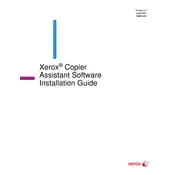
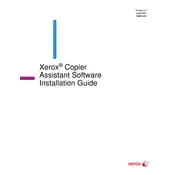
To install the Xerox Copier Assistant Software Ver.1.4, first download the installer from the official Xerox website. Run the installer and follow the on-screen instructions. Ensure your system meets the minimum requirements before installation.
Check that the copier is properly connected via USB or network. Ensure the copier is powered on and the correct drivers are installed. Restart the software and try reconnecting.
Yes, Xerox Copier Assistant Software Ver.1.4 allows you to scan documents directly to your computer. Make sure your copier supports scanning and is properly connected.
Ensure that the correct printer is selected in the software. Check for any error messages on the copier display. Verify that you have the latest printer drivers installed.
Visit the Xerox website to check for any available updates. Download the latest version and follow the installation instructions to update your current software.
The software includes features like text-to-speech, adjustable font sizes, and high-contrast display settings to enhance accessibility for users with disabilities.
Yes, users can customize the interface by adjusting settings such as theme, language, and layout to better suit their preferences and needs.
Check your network or USB connections to the copier. Restart both your computer and the copier. Ensure no firewall or security software is blocking the connection.
Yes, you can configure the software to work with multiple Xerox copiers. Ensure each device is properly connected and recognized by the software.
Regularly update the software and drivers, clean your copier's scanning and printing components, and back up any important configuration settings.