Xerox B205 Installation Guide
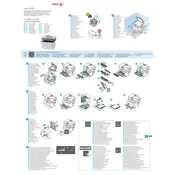
Pages
2
Year
2019
Language(s)
 ar
ar
 ca
ca
 cs
cs
 de
de
 en
en
 fi
fi
 fr
fr
 hu
hu
 it
it
 nn
nn
 ro
ro
 ru
ru
 sv
sv
 tr
tr
 dk
dk
 sp
sp
 nl
nl
 pl
pl
 el
el
 pt
pt
Share
of 2
of 2