Xerox WorkCentre M123 Hard Drive Kit Installation Guide
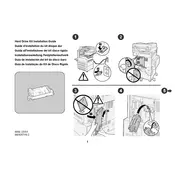
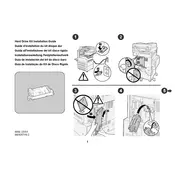
To install the hard drive kit, first power off the printer and unplug it. Open the side panel to access the hard drive bay. Insert the hard drive into the bay and secure it with screws. Reconnect any cables, close the panel, and power on the printer.
First, ensure the hard drive is properly connected and securely fastened. Restart the printer. If the issue persists, check for any firmware updates and install them. If the problem remains unresolved, contact Xerox support for assistance.
Use the printer's embedded web server (EWS) to access the hard drive management section. From there, select the backup option and follow the on-screen instructions to save data to an external storage device or network location.
Access the printer's control panel and navigate to the settings menu. Select the hard drive management option and choose 'Format'. Confirm the action and wait for the process to complete. Ensure you have backed up all necessary data before formatting.
Regularly check for and install firmware updates to ensure optimal performance. Periodically back up data and delete unnecessary files to prevent the drive from becoming full. Perform a defragmentation if supported by the printer's software.
Immediately back up any important data. Power off the printer and inspect the hard drive for any physical damage or loose connections. If the noise persists, replace the hard drive or consult a professional technician for help.
Ensure that the hard drive has sufficient free space by regularly deleting unnecessary files. Update the printer's firmware to the latest version. Consider upgrading the hard drive to a faster model if frequent performance issues occur.
Common signs include frequent error messages, slow performance, unusual noises, and the printer failing to boot. If you experience any of these issues, back up data immediately and consider replacing the hard drive.
Yes, the Xerox WorkCentre M123 supports data encryption. Access the security settings from the printer's control panel or EWS and enable encryption. Follow the prompts to set up encryption keys and secure your data.
Access the hard drive management settings from the control panel or EWS and select the 'Secure Erase' option. This will overwrite all data on the hard drive, ensuring it cannot be recovered. Confirm the erase process and wait for it to complete.