Xerox WorkCentre M118 Kit Installation Guide
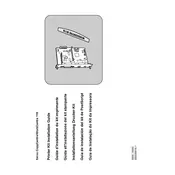
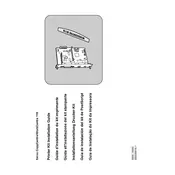
To install the Xerox WorkCentre M118 Printer Kit, first unpack the printer and plug it into a power source. Connect it to your computer via USB or network cable. Install the drivers from the Xerox website or the provided CD. Follow the on-screen instructions to complete the setup.
To troubleshoot paper jams, first turn off the printer and open all access doors. Remove any jammed paper carefully, ensuring no pieces are left inside. Check the paper tray for correct paper loading and ensure the guides are properly adjusted. Close all doors and restart the printer.
If the printer is not printing, check the connection between the printer and computer. Ensure the printer is powered on and has sufficient paper and toner. Verify the printer queue for any stalled jobs and clear them if necessary. Restart the printer and try printing again.
To replace the toner cartridge, open the front cover of the printer and carefully remove the used cartridge. Unpack the new toner cartridge and shake it gently to distribute the toner evenly. Insert the new cartridge into the printer until it clicks into place. Close the front cover.
To improve print quality, ensure you're using the correct paper type and quality settings. Clean the printer's internal components, such as the drum and rollers, using appropriate cleaning tools. If necessary, replace the toner or drum units. Adjust the print density settings in the printer's menu.
Regular maintenance tasks include cleaning the exterior and interior of the printer, checking and refilling paper trays, ensuring the toner and drum units are in good condition, and updating the printer's firmware. Perform a test print periodically to ensure optimal performance.
To scan documents, load the document onto the scanner glass or into the document feeder. Select the 'Scan' option on the printer's control panel and choose your desired scan settings. Initiate the scan to send the document to your computer or email.
If the printer is producing blank pages, ensure the toner cartridge is installed correctly and contains toner. Check if the print head is clean and not clogged. Verify that the document you are trying to print contains content. Print a test page to diagnose the issue further.
To connect to a wireless network, access the printer's network settings via the control panel. Select 'Wireless Setup' and choose your network from the list of available networks. Enter the network password if prompted. Confirm the settings to establish the connection.
If an error code is displayed, refer to the printer's manual or the Xerox support website for specific troubleshooting steps related to that code. Common solutions include restarting the printer, checking connections, and ensuring all consumables are properly installed.