Xerox WorkCentre M118 Automatic Document Feeder Guide
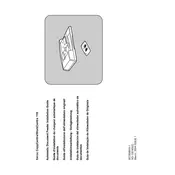
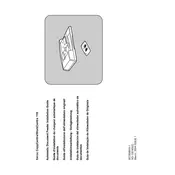
To load paper into the ADF, first ensure that the paper is properly aligned. Open the ADF cover, place the documents face up, and adjust the paper guides to fit the size of the paper. Close the ADF cover before starting the scan or copy job.
If the ADF is not picking up paper, check for any obstructions or jammed paper within the feeder. Ensure the paper is not curled or wrinkled, and that it is loaded correctly. Cleaning the ADF rollers might also help resolve the issue.
To clean the ADF, open the ADF cover and use a soft, lint-free cloth slightly dampened with water to wipe the rollers and pad. Avoid using harsh chemicals. Regular cleaning helps prevent jams and maintains optimal performance.
Ensure that the paper guides in the ADF are snug against the documents to prevent skewing. Also, check that the paper stack is even and properly aligned before scanning.
While it's possible to scan different-sized documents, it is recommended to use documents of the same size for optimal results. Mixed sizes may lead to skewing or jams. If necessary, adjust the paper guides carefully to accommodate different sizes.
To resolve a paper jam error, gently remove any jammed paper from the ADF, ensuring there are no small pieces left inside. Open and close the ADF cover to reset the sensor, then reload the paper and try again.
Ensure the paper guides are properly adjusted to the size of the paper being used. If the problem persists, check the printer settings to ensure the correct paper size is selected.
Regular maintenance should be performed based on usage frequency. For average use, clean the ADF rollers and pad every month. More frequent cleaning may be required for high-volume environments.
The Xerox WorkCentre M118 does not support automatic double-sided scanning through the ADF. To scan both sides, you will need to manually flip the documents.
The ADF supports standard paper sizes such as A4, Letter, and Legal. It is best to use plain paper to avoid jams, and avoid using media like envelopes, labels, or thick card stock in the ADF.