Xerox WorkCentre M118 Add Memory Installation Guide
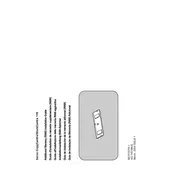
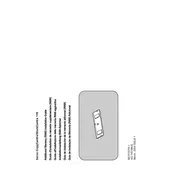
To add memory to your Xerox WorkCentre M118, first turn off the printer and unplug it. Open the side cover to access the memory slot. Insert the compatible memory module firmly into the slot until it clicks into place. Close the cover, plug in the printer, and turn it on to ensure it's recognized.
The Xerox WorkCentre M118 is compatible with 64 MB or 128 MB SDRAM DIMM modules. Ensure you buy the correct type and consult the user manual for detailed specifications.
To troubleshoot paper jams, first open the printer's access panels and carefully remove any jammed paper. Check the paper tray for overloading and adjust the paper guides. Ensure you're using the right paper type and size for the printer.
To reset the printer to factory settings, navigate to the 'Admin Settings' on the control panel, select 'Reset', and then choose 'Restore to Factory Defaults'. Confirm your selection and the printer will reset.
It is recommended to clean the printer every month or after every 10,000 pages printed. Regularly check and replace toner and paper, and clean the paper feed rollers to prevent jams.
To replace the toner cartridge, open the front cover and gently remove the old cartridge. Unpack the new cartridge, shake it gently, and insert it into the printer until it clicks into place. Close the front cover.
Streaks or lines can be caused by a dirty or damaged drum, low toner levels, or debris inside the printer. Clean the drum and interior, check toner levels, and replace the drum if necessary.
To update the firmware, download the latest firmware from Xerox's official website. Connect your printer to the computer via USB, run the firmware update utility, and follow the on-screen instructions.
First, check the network cables and connections. Ensure the printer's network settings are correctly configured. Restart both the printer and the router. If the issue persists, consult the network troubleshooting section in the manual.
To improve print quality, ensure you're using high-quality paper and the correct print settings. Regularly clean the printer heads and replace any old or damaged cartridges. Perform a print quality calibration via the printer's menu.