Xerox WorkCentre C2424 Troubleshooting User Guide
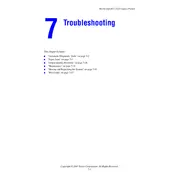
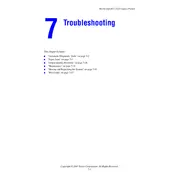
To clear a paper jam, open the printer's front cover and gently remove any visible jammed paper. Check the paper trays and the area around the fuser unit for any remaining pieces. Ensure all paper fragments are removed before closing the cover.
First, ensure the toner cartridge is properly installed. Remove it and reinsert it securely. If the issue persists, clean the cartridge contacts and try again. If the problem continues, the cartridge may need to be replaced.
Clean the printer's printheads and check for any obstructions. Ensure you are using the correct type and quality of paper. If issues persist, perform a printhead alignment through the printer's settings menu.
Check the network cables and connections. Verify that the printer's network settings match your network configuration. Restart the printer and your router. If the problem persists, consult your network administrator.
Check the toner levels to ensure they are sufficient. Verify that the printhead is not clogged and perform a cleaning cycle if necessary. Ensure the correct paper size and type are selected in the print settings.
Open the printer's front cover and locate the waste toner container. Carefully remove the full container and replace it with a new one. Make sure it is securely in place before closing the cover.
Check for any obstructions or foreign objects inside the printer. Ensure all components, such as the toner cartridge and paper trays, are properly seated. If noises continue, contact a service technician.
Visit the Xerox support website and download the latest firmware for the WorkCentre C2424. Follow the instructions provided to install the firmware using the printer's USB or network connection.
Remove the paper from Tray 1 and ensure it is properly aligned. Reinsert the paper and check the tray's paper size settings. If the error persists, reset the printer and try again.
Access the printer's menu and navigate to the 'Admin Settings' or 'Tools' section. Select 'Restore Factory Defaults' and confirm the selection. Note that this will erase all custom settings and configurations.