Xerox WorkCentre C2424 Safety User Guide
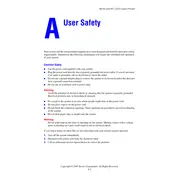
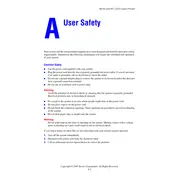
To clear a paper jam in the Xerox WorkCentre C2424, open the front cover and gently remove any jammed paper. Check the paper path and ensure there are no small pieces left. Restart the printer once cleared.
To replace the toner, open the front cover of the printer and remove the used toner cartridge. Insert the new toner cartridge securely and close the front cover. Ensure the printer recognizes the new toner.
First, check the toner levels and replace if necessary. Clean the printer’s drum and rollers. Run a test print and adjust the print settings if needed. Refer to the printer manual for detailed calibration instructions.
Verify the network cables are securely connected and the printer is within the network range. Check the network settings on the printer’s control panel and restart both the printer and the router.
To perform a factory reset, navigate to the printer’s menu, select 'Admin Settings', then 'Reset', and confirm the factory reset. Please note this will clear all custom settings.
Regular maintenance tasks include cleaning the exterior and interior components, checking and replacing toner as needed, and ensuring the paper path is clear. Regularly update the printer firmware for optimal performance.
Ensure the printer is loaded with color toner. In the print settings on your computer, select 'Color' under the print preferences before sending the document to print.
Check the toner cartridges to ensure they are not empty. Clean the printhead and ensure the paper is loaded correctly. Run a diagnostic test to check for any hardware issues.
Download the latest firmware from the Xerox website. Connect the printer to your computer via USB or network, and use the provided firmware update tool to install the new firmware.
While third-party toner may be used, it is recommended to use genuine Xerox toner cartridges to ensure optimal performance and to avoid potential damage or voiding the warranty.