Xerox WorkCentre C2424 Printing User Guide
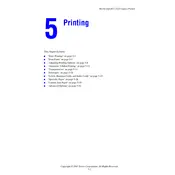
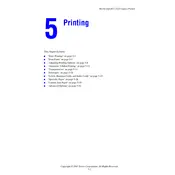
To clear a paper jam, open the printer's front cover and gently remove any jammed paper. Be sure to check the paper trays and the rear cover for any remaining pieces. Always pull the paper in the direction of the paper path to avoid damage.
Ensure that the toner cartridge is properly installed and has sufficient toner. Check the print settings on your computer to ensure they are correct. If the issue persists, perform a printer reset and try printing a test page.
To improve print quality, clean the printer's printhead using the maintenance menu. Also, ensure that you are using the correct paper type and high-quality toner cartridges. Adjust the print quality settings in the printer's driver software if necessary.
Open the printer's front cover and gently pull out the old toner cartridge. Unpack the new cartridge and shake it gently to distribute the toner evenly. Insert the new cartridge into the printer until it clicks into place, then close the front cover.
The Xerox WorkCentre C2424 does not support wireless networking natively. Consider connecting it via USB or Ethernet cable to a network router and using a networked computer to share the printer. Alternatively, use a wireless print server to enable wireless printing.
Unusual noises may indicate a mechanical issue. Check for any obstructions or debris inside the printer. Ensure that all parts, such as the paper tray and toner cartridge, are securely in place. If the noise persists, consider consulting a technician.
To set up scanning, ensure that the Xerox WorkCentre C2424 is connected to your computer. Install the necessary drivers and software from the Xerox website. Use the scanner software to configure scan settings and initiate scans directly from your computer.
Regular maintenance tasks include cleaning the printer's exterior and interior, checking and replacing toner cartridges as needed, and regularly inspecting the paper path for any obstructions. Keep the printer's firmware and drivers updated.
Refer to the printer's user manual or the Xerox website for a list of error codes and their meanings. Follow the recommended troubleshooting steps for each specific error. For persistent issues, contact Xerox support.
Yes, the Xerox WorkCentre C2424 supports manual duplex printing. Print the odd-numbered pages first, then reload the paper according to the printer's instructions and print the even-numbered pages. Refer to the printer's manual for detailed instructions.