Xerox WorkCentre C2424 Networking User Guide
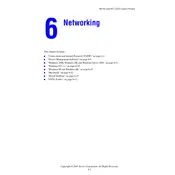
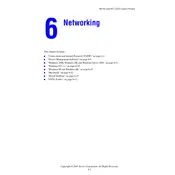
To connect your Xerox WorkCentre C2424 to a network, access the printer's control panel, navigate to the 'Network Setup' menu, and select 'Ethernet Setup.' Follow the on-screen instructions to configure the network settings, including IP address, subnet mask, and gateway. Ensure the printer is connected to the network via an Ethernet cable.
First, check if the printer is properly connected to the network and powered on. Verify that the IP address on the printer matches the one on your network. Check for any error messages on the printer's display. If problems persist, try rebooting the printer and your network router.
Access the printer's web interface by entering its IP address into a web browser. Navigate to the 'Services' tab and select 'Email Setup.' Enter the required SMTP server details, authentication credentials, and default sender address. Save the settings and test by sending a scan to your email.
Regular maintenance includes replacing toner cartridges, cleaning the glass and ADF scanner, and checking for paper jams. It's also important to perform firmware updates and clean the printer's interior using a dry, lint-free cloth to ensure optimal performance.
Open the appropriate printer cover where the jam is indicated. Carefully remove the jammed paper, ensuring no small pieces are left inside. Check the paper tray for overloading or improper alignment. Close the cover and restart the printer.
Download the latest firmware from the Xerox website. Access the printer's web interface, navigate to the 'Properties' tab, and select 'General Setup' followed by 'Software Update.' Upload the firmware file and follow on-screen instructions to complete the update.
Check if the toner cartridges are empty or improperly installed. Ensure the print job settings are correct and that the printer is not set to print in 'draft' mode. If the issue persists, clean the print heads and perform a test print.
The Xerox WorkCentre C2424 does not natively support wireless printing. However, you can connect it to a wireless network using a wireless print server or by connecting it to a computer that shares the printer over a wireless network.
Slow printing can be due to high-resolution settings or network congestion. Reduce the print quality setting if high resolution is not necessary. Ensure your network is stable and that there are no bandwidth-heavy applications running simultaneously.
To reset the printer to factory settings, access the printer's control panel, navigate to 'Admin Menu,' and select 'Reset to Factory Defaults.' Confirm the reset operation. Note that this will erase all custom settings and configurations.