Xerox WorkCentre C2424 Loading Media User Guide
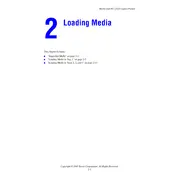
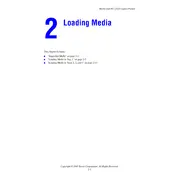
To load media, open the paper tray, adjust the paper guides to fit the media size, and place the media print-side down in the tray. Ensure the stack is below the maximum fill line.
Check if the paper guides are properly aligned and the paper is loaded correctly. Ensure the paper tray is not overfilled and the media type is supported by the printer.
Open the printer's access panels and gently remove any jammed paper. Check for any small torn pieces and ensure all guides and rollers are free of debris before closing the panels.
Perform regular maintenance checks such as cleaning the printer every month, replacing the waste toner container and checking for firmware updates. Refer to the user manual for detailed schedules.
Access the printer settings from the control panel or the printer driver on your computer. Choose the media type and adjust the print quality as needed. Make sure the settings match the media loaded.
The 'Replace Ink' message indicates that one or more of the ink cartridges are low or empty. Replace the indicated cartridges to continue printing.
Yes, the printer can handle recycled paper. Ensure that the recycled paper is of good quality and within the recommended weight and size specifications for best results.
Visit the Xerox support website to download the latest firmware version. Follow the instructions provided to install the firmware using a USB connection or network setup.
Check and clean the printheads through the printer's maintenance menu. Ensure you're using the correct media type and that ink cartridges are properly installed and not empty.
The WorkCentre C2424 does not support direct wireless connectivity. Use a wired Ethernet connection to integrate the printer into your network for shared access.