Xerox WorkCentre C2424 Features User Guide
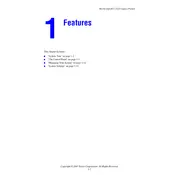
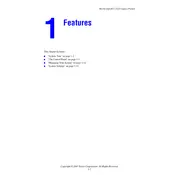
To load paper, open the paper tray and adjust the guides to fit the paper size. Insert the paper stack into the tray and ensure it is below the maximum fill line. Close the tray securely to avoid misfeeds.
First, check the power cable connections to ensure they are secure. Verify that the power outlet is working by testing another device. If the problem persists, try a different power cable or consult the user manual for additional troubleshooting steps.
To clear a paper jam, gently pull out the jammed paper in the direction of the paper path. Open any necessary covers to access the jam. Avoid tearing the paper and inspect for any remaining scraps. Once cleared, close all covers securely.
Perform regular maintenance by cleaning the printer's exterior weekly, checking for firmware updates monthly, and inspecting the print heads and rollers for wear every three months. Replace consumables and parts as recommended in the manual.
Open the printer's front panel and locate the toner cartridge. Carefully remove the old cartridge and dispose of it according to local regulations. Unpack the new cartridge, shake it gently, and install it into the printer, ensuring it clicks into place.
Streaks or smudges can be caused by dirty print heads or rollers. Clean the print heads using the printer's maintenance menu and inspect the rollers for debris. If the issue continues, replace any worn components or contact support for further assistance.
Access the printer's control panel and navigate to the network settings. Select the wireless setup wizard and choose your network from the list. Enter the network password and confirm the connection. Ensure the printer receives a valid IP address.
Check the print settings to ensure the quality is set to the desired level. Verify that the toner or ink levels are sufficient. Clean the print heads and perform a test print. If problems persist, consider using a different paper type or replacing the toner.
Visit the Xerox support website and download the latest firmware for the WorkCentre C2424. Follow the provided instructions to transfer the firmware to the printer using a USB drive or network connection. Ensure the printer stays powered during the update process.
First, try restarting the printer to see if the error resolves. If it persists, note the error code and consult the user manual or Xerox support website for specific troubleshooting steps. Professional service may be required for hardware-related issues.