Xerox WorkCentre C2424 Duplex Automatic Document Feeder Guide
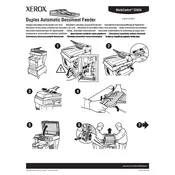
Pages
4
Year
2005
Language(s)
 cs
cs
 de
de
 en
en
 fi
fi
 fr
fr
 it
it
 nn
nn
 ru
ru
 sv
sv
 tr
tr
 dk
dk
 sp
sp
 nl
nl
 pl
pl
 el
el
 pt
pt
Share
of 4
of 4