Xerox WorkCentre C2424 Copying User Guide
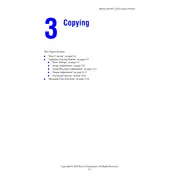
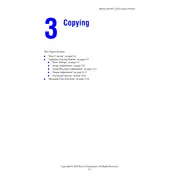
To clear a paper jam, open the front cover and carefully remove any jammed paper. Ensure that all paper fragments are removed to avoid future jams. Close the cover and restart the printer.
Check if the toner cartridges are empty or not properly installed. Also, ensure that the print settings are correct and that there is no issue with the print data.
To improve print quality, clean the print heads using the printer's maintenance menu and ensure that you are using the appropriate paper type for your print job.
To perform a factory reset, navigate to the 'Tools' menu on the printer, select 'Admin Settings', and choose 'Restore Factory Defaults'. Confirm the action when prompted.
Regular maintenance tasks include cleaning the scanner glass, replacing toner cartridges, and cleaning the paper path to prevent jams and maintain print quality.
The Xerox WorkCentre C2424 does not natively support wireless networking. Consider using a wireless print server to connect the printer to your network.
Ensure the toner cartridge is compatible with the printer model and properly installed. If the issue persists, try resetting the printer or replacing the cartridge.
To set up scan-to-email, access the printer's control panel, navigate to the 'Email Setup' menu, and enter your email server settings, including SMTP server and authentication details.
Enable the energy-saving mode from the printer's control panel, which reduces power consumption during idle periods. Also, turn off the printer when not in use for extended periods.
Check for any obstructions or paper jams in the printer. Inspect the rollers and gears for wear or damage. If the noise persists, contact a service technician.