Xerox WorkCentre 7132 PostScript User Guide
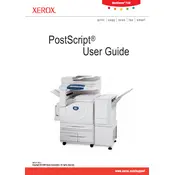
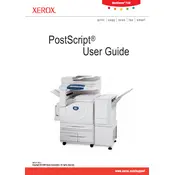
To install the Xerox WorkCentre 7132 on your network, download the latest drivers from the Xerox website. Connect the printer to your network using an Ethernet cable, and then run the installation wizard on your computer, following the prompts to complete the setup. Ensure you have the printer's IP address ready.
First, check if the printer is turned on and connected to the network. Verify that there are no error messages on the printer's display. Confirm that there is paper in the tray and that the toner cartridges are not empty. If everything seems fine, try restarting the printer and your computer.
To clear a paper jam, open the printer's front cover and gently remove any jammed paper. Be sure to check all accessible areas, including the paper trays and the back of the printer. Follow the instructions provided on the printer's display if available.
Open the front cover of the printer and carefully pull out the toner cartridge that needs replacement. Unpack the new cartridge and shake it gently to distribute the toner evenly. Insert the new cartridge into the printer and close the cover.
Regular maintenance includes cleaning the printer's exterior and interior, checking and replacing consumables like toner and paper, and ensuring the printer's firmware is up to date. Periodically run the printer's diagnostic tools for optimal performance.
Ensure that you are using the correct paper type and quality. Clean the print heads and run a printer calibration from the control panel. Check if the toner cartridges are installed properly and are not empty.
When a 'Low Toner' warning appears, prepare a replacement toner cartridge. You can continue printing until print quality degrades. Once the print quality is affected, replace the toner cartridge following the printer's instructions.
The Xerox WorkCentre 7132 does not have built-in wireless capabilities. To connect it wirelessly, you will need a wireless print server. Connect the printer to the print server using a USB or network cable, then configure the print server to connect to your Wi-Fi network.
Download the latest firmware from the Xerox support website. Follow the instructions in the provided documentation to upload the firmware to the printer via a network connection. Make sure the printer remains powered on throughout the update process.
Store toner cartridges in a cool, dry place away from direct sunlight or heat sources. Keep them in their original packaging until you are ready to use them. This will help maintain their condition and prolong their shelf life.