Xerox WorkCentre 5325 Initialization Kit Installation Guide
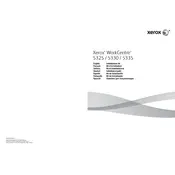
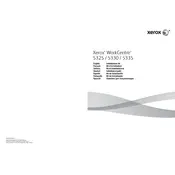
To install the Xerox WorkCentre 5325 Initialization Kit, first ensure the printer is powered off. Open the printer's front panel and insert the initialization kit into the designated slot. Follow the on-screen prompts to complete the installation process.
If the printer does not recognize the initialization kit, ensure that it is properly seated in the slot. Check for any debris or damage on the kit's connectors. Restart the printer and try again. If the issue persists, contact Xerox support for assistance.
To troubleshoot paper jams, first turn off the printer. Open the paper trays and remove any jammed paper. Check all accessible areas for paper remnants. Ensure that the paper is loaded correctly. Turn the printer back on and run a test print.
Regular maintenance tasks include cleaning the printer rollers and glass surfaces, checking and replacing toner cartridges, and updating the firmware. Schedule periodic professional maintenance to ensure long-term performance.
To update the firmware, download the latest firmware file from the Xerox website. Access the printer's settings menu, navigate to the firmware update section, and upload the new firmware file. Follow on-screen instructions to complete the update.
If the printer is printing blank pages, ensure that the toner cartridge is not empty and properly installed. Check the print settings and ensure the correct document is being printed. Perform a printer reset and try printing again.
To perform a factory reset, access the printer's control panel, navigate to the system settings, and select the 'Reset to Factory Defaults' option. Confirm the reset and follow any additional prompts to complete the process.
Check the network cable and connections. Ensure that the network settings on the printer are correctly configured. Restart the printer and the network router. If the issue persists, consult the printer's network setup guide or contact support.
To reduce toner usage, enable the 'Toner Save Mode' in the printer settings. Consider printing in draft mode for non-final documents. Regularly monitor toner levels and replace cartridges only when necessary.
Common error codes include 010-327 (fuser error) and 089-311 (scanner lock error). Resolve fuser errors by ensuring the fuser unit is correctly installed and operational. For scanner lock errors, check and release the scanner lock mechanism. Refer to the user manual for a complete list of error codes.