Xerox WorkCentre 5325 Fax Upgrade Kit Installation Guide
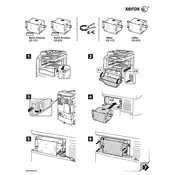
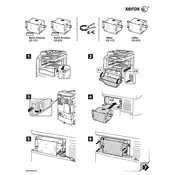
To install the Fax Upgrade Kit, turn off the printer and unplug it. Open the side panel and locate the fax board slot. Insert the fax board securely into the slot, and reconnect any cables. Close the panel, plug in the printer, and power it on. Complete the setup by following the on-screen instructions.
Ensure that the telephone line is securely connected to the correct port. Check the line for any interference or issues. Verify that the fax number is correctly entered and that there are no errors in the dial prefix settings in the fax setup menu.
Check that the fax receive mode is correctly set to receive faxes automatically. Ensure that there is enough paper in the tray and that there are no paper jams. Verify the fax line is active and the connections are secure.
Regularly check the fax board connections and ensure they are secure. Periodically clean the fax machine area to prevent dust buildup. Update the firmware if available to ensure the best performance and security.
Visit the Xerox support website and download the latest firmware update for the WorkCentre 5325. Follow the provided instructions to install the update via a USB connection or network setup. Ensure the printer is not turned off during the update process.
Yes, you can send a fax from your computer by installing the Xerox print driver and using the network fax capability. Select the WorkCentre 5325 as your printer, choose 'Fax' as the output option, and enter the recipient's fax number.
If the lines are busy, wait a few minutes and try sending the fax again. You can also set the printer to automatically retry sending the fax after a specified interval through the fax settings menu.
Access the fax settings menu and select 'Phone Book'. Choose 'Add Entry' and input the desired fax number and label it for easy identification. Save the entry, and it will be available for quick access during fax operations.
Poor fax quality may result from low toner levels, so check and replace the toner cartridge if necessary. Ensure the document glass and ADF are clean and free of debris. Also, verify that the resolution setting is appropriate for the fax being sent.
To clear fax memory, access the fax settings menu and select 'Memory Clear'. Confirm the action to delete all stored fax jobs. Ensure that all important faxes have been printed or saved before performing this action.