Xerox WorkCentre 5022 User Guide
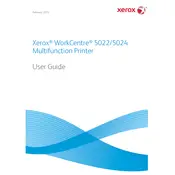
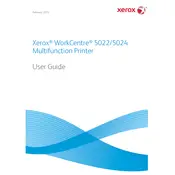
To install the printer driver, download the latest driver from the Xerox official website, run the installer, and follow the on-screen instructions. Make sure the printer is connected to your computer via USB or network during installation.
Check if the printer is powered on and connected to your computer or network. Ensure there are no error messages on the printer display. Verify that the printer driver is installed correctly and set as the default printer. Restart the printer and computer if needed.
Open the printer's front cover and gently remove any jammed paper. Check the paper tray and output area for additional jams. Make sure to use the correct paper type and size. Refer to the user manual for detailed instructions on clearing paper jams.
Regularly clean the printer's exterior and interior, replace toner cartridges when they are low, and keep the printer's firmware updated. Perform routine checks on the paper tray and ensure the printer is in a dust-free environment.
Open the printer's front cover, remove the used toner cartridge by pulling it out, and install the new cartridge by aligning it with the guides and sliding it into place until it clicks. Close the front cover after installation.
The Xerox WorkCentre 5022 does not have built-in wireless capabilities. It can be connected to a network using an Ethernet cable. However, a wireless print server can be used for wireless networking if needed.
To perform a factory reset, go to the printer's control panel, access the System Settings menu, and select 'Restore to Factory Defaults.' Confirm your selection. Be aware that this will erase all current settings.
Ensure the toner cartridge is not empty and the correct paper type is used. Check the print settings on your computer for accuracy. Clean the printer's rollers and perform a calibration or alignment procedure if available.
Place the document on the scanner glass or in the automatic document feeder. Use the control panel to select the 'Scan' option and choose your desired scan settings. Save the scanned document to a computer or USB device.
Download the latest firmware from the Xerox website. Connect your printer to the computer via USB or network, and run the firmware update utility. Follow the on-screen instructions to complete the update process. Ensure the printer remains powered on during the update.