Xerox WorkCentre 5020 Drum Cartridge Installation Guide
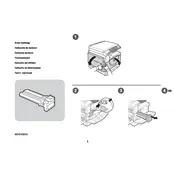
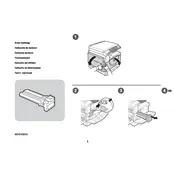
To install the drum cartridge, open the front cover, remove the old cartridge by pulling it out, and insert the new drum cartridge by aligning it with the guides and pushing it in until it clicks.
If streaks appear on printed pages, clean the drum cartridge and check for any toner spills. Ensure the cartridge is properly seated, and run a cleaning cycle through the printer's maintenance menu.
To troubleshoot paper jams, gently remove any jammed paper by following the paper path. Check for any small scraps of paper that might be stuck and ensure the paper trays are not overloaded.
Regular maintenance includes cleaning the exterior and interior surfaces, checking for firmware updates, and replacing the drum cartridge and toner as needed. Monthly cleaning of the paper feed rollers is also recommended.
To improve print quality, ensure you are using the correct paper type, adjust the print density settings, and regularly clean the drum cartridge. Replace the drum if it shows signs of wear.
If a 'Replace Drum' message appears, purchase a new drum cartridge and replace the old one. Follow the installation instructions to ensure it's properly installed. Reset the drum counter if necessary.
While third-party drum cartridges may be available, Xerox recommends using genuine Xerox drum cartridges to ensure optimal performance and maintain warranty coverage.
To reset the drum counter, access the printer's menu, navigate to the maintenance section, and select the option to reset the drum counter. Follow the on-screen instructions.
Unusual noises may indicate a mechanical issue. Check for any obstructions in the paper path, ensure the drum cartridge is correctly seated, and inspect for any loose parts. Consult a technician if the noise persists.
If the printer does not recognize the drum cartridge, remove it and reinstall it, ensuring it clicks into place. Check for any debris on the cartridge contacts and clean them if necessary.