Xerox WorkCentre 5016 Installation Guide
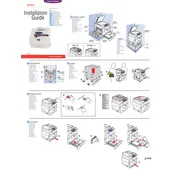
Pages
2
Year
2007
Language(s)
 bg
bg
 cs
cs
 en
en
 fr
fr
 hu
hu
 ro
ro
 ru
ru
 tr
tr
 uk
uk
 sp
sp
 pl
pl
 el
el
 pt
pt
Share
of 2
of 2