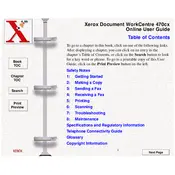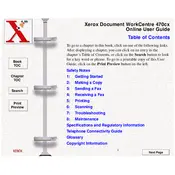-
Term Definition
-
ANS/FAX Mode To use this mode, you must have an answering machine attached to the EXT jack on the...
-
Automatic Paper You can stack up to 100 sheets of plain paper or
-
Feeder up to 10 envelopes or other special media in this feeder. It will automatically feed the l...
-
Centronics This refers to the type of printer cable needed for this machine. It is called a Centr...
-
Contrast This refers to the difference or contrast between light and dark areas of an image. Ther...
-
Dial Mode You can select the type of phone line service for your machine: Dial or pulse mode.
-
Document Scanner The Document Scanner is a device in your machine that scans your document for th...
-
Document Exit Tray The Document Exit Tray fits into the slots on the front of your machine, just ...
-
Document Guides Also called paper guides. These guides can be adjusted to the width of the paper ...
-
Document Tray The Document Tray fits into the slots in the top of your machine. It holds those do...
-
dpi Dots per inch abbreviation. A unit of measure indicating the resolution of the image. The gre...
-
DRPD Distinctive Ring Pattern Detection abbreviation. This is a telephone company service that le...
-
Dual job Your machine can perform more than one function at the same time. For example, you can p...
-
ECM MODE This refers to Error Correction Mode, and lets you compensate for poor phone line qualit...
-
EXT Jack This is a jack on the back of the machine where you can plug a phone set or answering ma...
-
FAX Mode In FAX Mode, the machine automatically answers the call to receive a fax. For this funct...
-
FCC Federal Communications Commission. This a branch of the United States Federal Government that...
-
Flash Pressing this button on the control panel performs the equivalent of a switch-hook. This is...
-
Forced Memory When this feature is turned on, all documents will be automatically scanned into me...
-
Home Contrast This term is the same as default contrast mode, and is used whenever a document is ...
-
Home Resolution This term is the same as default resolution mode, and it is used whenever a docum...
-
IC Industry Canada. This refers to IC labels that identify equipment certified in Canada.
-
ips Inches per second.
-
Landscape Landscape orientation on the printed page refers to the image horizontal dimension bein...
-
LCD Liquid Crystal Display. The LCD on your machine is located near the top edge of the control p...
-
LPT1 Line Printer 1. Most PCs have a single parallel port that is connected to the printer with a...
-
MB Megabyte. A measure of memory storage capacity.
-
mm Millimeter. A unit of length.
-
MMDDYYYY This expression refers to MonthDayYear in an eight digit format.
-
One-touch buttons This is a set of 20 buttons found on the left front of the machines control pa...
-
One-touch Label This is a removable paper label that is positioned over the one-touch buttons on ...
-
OS Operating System. Windows 95 is an Operating System.
-
Parallel interface This refers to the printer port found on the back of your machine. The Centron...
-
Portrait A printing term specifying that the long axis of the printed page is vertically oriented.
-
Power Saving This feature lets you reduce machine power when the printer is idle. You can change ...
-
Printer Driver The Printer Driver is software that you load into your PC that enables your PC to ...
-
Printer Exit Tray This tray fits into the bottom front of your machine, and holds the printed she...
-
RAM Random Access Memory. All PCs need RAM to execute programs.
-
Redial When you press the Redial button, the machine automatically begins to send the document th...
-
Redial Interval This refers to the period of time before an automatic redial occurs.
-
Redial Try This refers to the number of redials the machine will attempt before giving up.
-
REN Ringer Equivalence Number. This number can be found on the label located on the back of your ...
-
Resolution see DPI.
-
Ringer volume You can adjust the machines ringer to the desired volume.
-
RTI Receive Terminal Identification. This feature automatically prints the page number, the date,...
-
RX Reduction When your machine receives a document that is longer than the paper loaded in your m...
-
Select language You can select the language used in the LCD display and for printing machine diag...
-
Sound control At your option, an alarm sounds when an error occurs in the machine.
-
System ID The System ID consists of your telephone number (up to 20 digits and pauses) and name (...
-
System reports Your machine can print many different system reports including: Help List, Message...
-
TEL LINE This is a jack on the back of your machine into which you plug the telephone line cord f...
-
TEL Mode In TEL Mode, your machine is set for you to manually answer any call. If you hear a fax ...
-
TEL/FAX Mode In TEL/FAX mode, the machine automatically answers the call. If the machine detects ...
-
Xerox label This is the machine label found on the back of your machine. It contains such items a...