Xerox WorkCentre 4260 Paper Tray Installation Guide
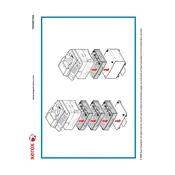
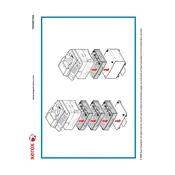
To load paper into the Xerox WorkCentre 4260, pull out the paper tray completely. Adjust the paper guides to fit the size of the paper being loaded. Place the paper into the tray and ensure it is flat and not exceeding the maximum fill line. Push the tray back into the printer securely.
Check if the paper is loaded correctly and the paper guides are adjusted properly. Ensure the paper is not damp or stuck together. Clean the feed rollers and check for any obstructions in the paper path.
Open the paper tray and any other access doors to locate the jammed paper. Carefully remove the paper without tearing it. Close all trays and doors securely and restart the printer.
Regularly check and clean the paper path and rollers. Replace the toner cartridges and drum units as needed. Perform firmware updates and consult the user manual for specific intervals for preventive maintenance.
Check toner levels and replace the cartridge if necessary. Clean the print heads and perform a calibration from the printer's settings menu. Ensure the correct print settings and paper type are selected.
Yes, recycled paper can be used. Ensure it meets the printer's specifications for paper weight and quality to avoid jams and poor print quality.
Download the latest firmware from the Xerox website. Connect your printer to the computer via USB or network. Use the Xerox firmware update tool to upload and install the firmware on the printer.
Check that the toner cartridge is properly installed and has toner. Run a test print to ensure the printer is not in an error state. If the issue persists, inspect the print drum and replace if necessary.
Ensure the printer firmware is up to date. Reduce the print resolution for faster printing. Limit the number of print jobs in the queue and check network speed for network-connected devices.
The Xerox WorkCentre 4260 can handle a variety of media types, including plain paper, envelopes, cardstock, and labels. Always check the printer’s manual for specific media types and weight restrictions.