Xerox WorkCentre 4260 Fax Kit Installation Guide
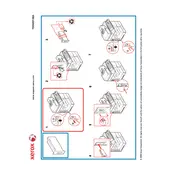
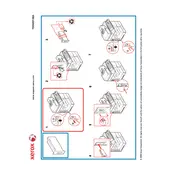
To set up the fax function, connect the telephone line to the fax port on the printer. Access the control panel, navigate to 'Fax Settings', and configure the necessary settings like dialing prefix, fax header, and resolution.
Ensure that the telephone line is properly connected and functioning. Check for dial tone and verify the recipient's fax number. Also, inspect the fax settings for any misconfigurations.
Increase the fax resolution in the fax settings to enhance quality. Clean the scanner glass and document feeder to avoid smudges and lines on faxes.
Ensure that the fax receive mode is set correctly (e.g., auto or manual). The printer should be connected to an active phone line and set to automatically answer after a certain number of rings.
Check if there is an alert or error on the display. Ensure that there is enough paper in the tray, and the printer is not in 'Manual Receive' mode.
Regularly clean the scanner glass and ADF rollers. Inspect telephone line connections for wear. Update firmware to ensure optimal fax performance.
Verify that the phone line is connected properly and active. Check fax settings for correct receive mode and ring count. Confirm there is no line noise affecting transmission.
Yes, install the necessary drivers and software on your computer. Use the Print to Fax feature to send documents directly from your computer through the printer's fax function.
Use standard office paper, preferably 20 lb (75 g/m²) weight. Avoid glossy or heavy stock paper that might cause jams or print quality issues.
Access the printer's control panel, navigate to 'Fax Jobs', and select 'Sent Faxes' or 'Received Faxes' to view the history and details of transmissions.